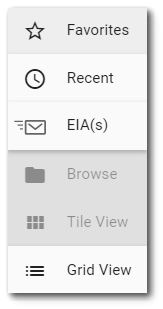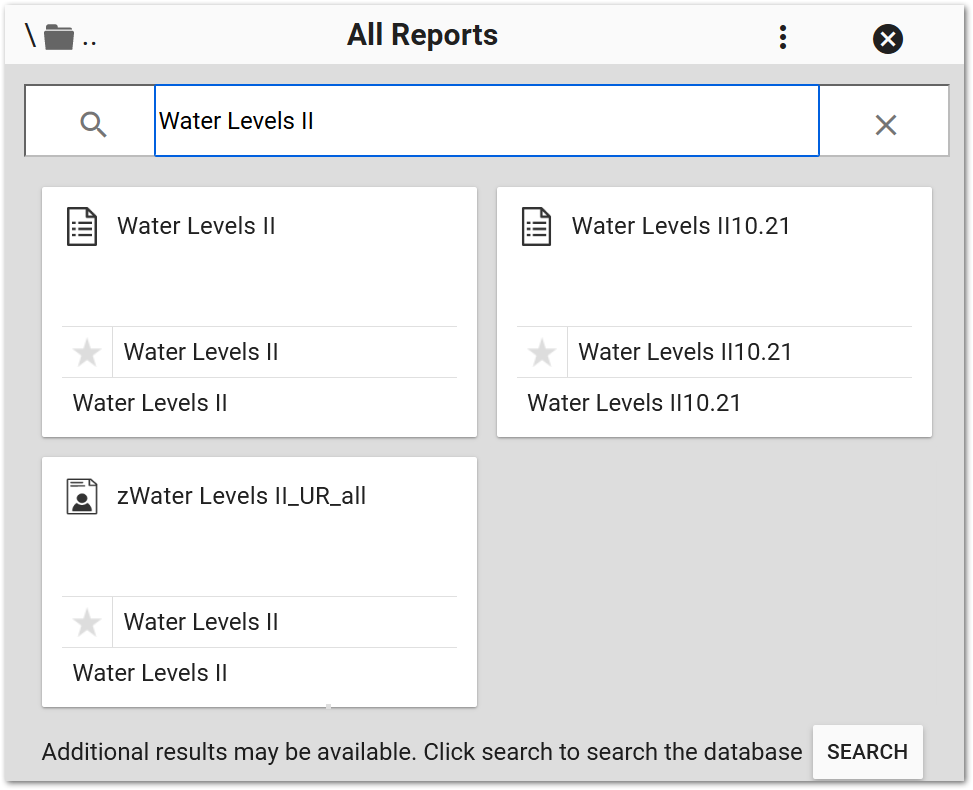•Report Permissions vs Facility Permissions Logic
The Report Chooser appears when the user needs to select a report. By default, widgets will display the name of the currently selected report (if applicable). To select a different report or create a new report, click the Choose a Report button or name of the report. The Report Chooser will open and display available reports.
To select a report, click on the tile (Tile View) or row (Grid View). This action will close the Report Chooser.
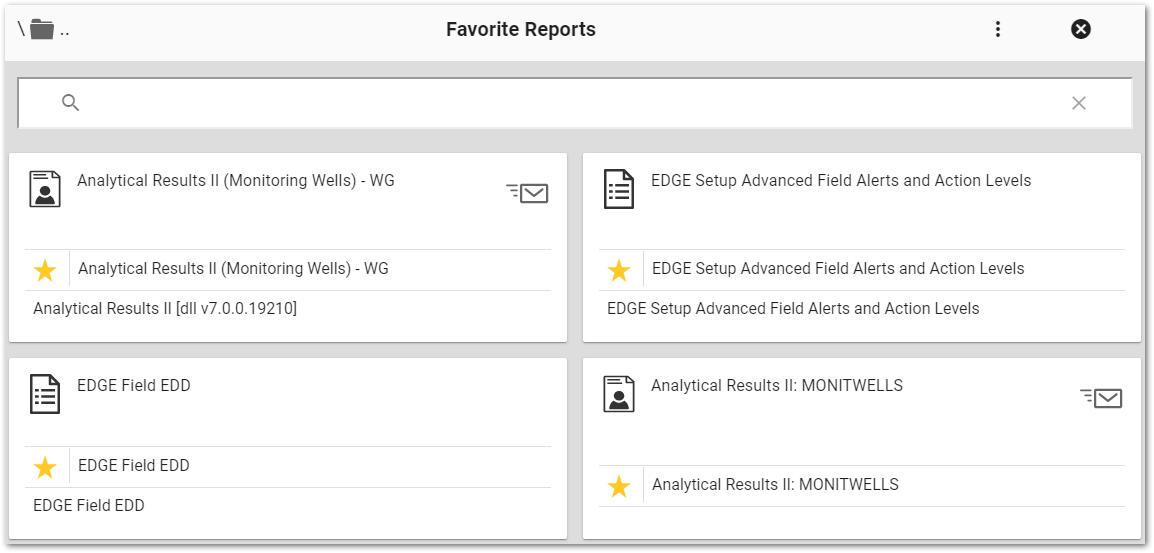
System reports use the system report ![]() icon.
icon.
User reports use the user report ![]() icon.
icon.
The EIA ![]() icon in the upper right corner of the tile appears for user reports with associated scheduled EQuIS Information Agent(s), or EIA(s). These reports have the "hasEIA" property set to true, and selecting the icon will open a view to select an EIA associated with the report as a data source.
icon in the upper right corner of the tile appears for user reports with associated scheduled EQuIS Information Agent(s), or EIA(s). These reports have the "hasEIA" property set to true, and selecting the icon will open a view to select an EIA associated with the report as a data source.
Note: Currently, only the Data Grid widget and the EZView widget can consume EQuIS Information Agents (EIAs) as a data source.
For EQuIS 7.20.3 and later, only scheduled EIAs are available as data sources in the Enterprise user interface. A future release will implement New Data EIAs for use in widgets. Access New Data EIAs from the GET /api/reports/{reportId}/events/{reportEventId}/data) endpoint. |
Viewing Options
The Report Chooser provides a variety of options to view and select reports. Select the More Options Favorites – Lists the user's favorite reports. Select favorite reports in tile view by clicking the star on the tile. The star will change to gold, and that report will show up in the Favorites view. Recent – Lists recently used reports, sorted in reverse chronological order (most recently used appearing first). EIA(s) – Displays only grid reports with associated EIA(s) that have run and been stored in the ST_NOTICE_ATTACHMENT table as a Compressed Data Table (CDT) output type. Browse – Browse all accessible reports. Tile View – Displays the reports as large tiles (default view). Long report names may be truncated if they exceed the size of the tile. To view the full report name, hover the mouse over the report name. Grid View – Displays the reports in list form. In addition to report name, this view displays the REPORT_ID and owner of the report. The grid view offers a filter functionality like the Filter functions in EQuIS Professional. Filter reports using the Starts With, EndsWith, Contains, Equal, and NotEqual functions for the filter value. |
|
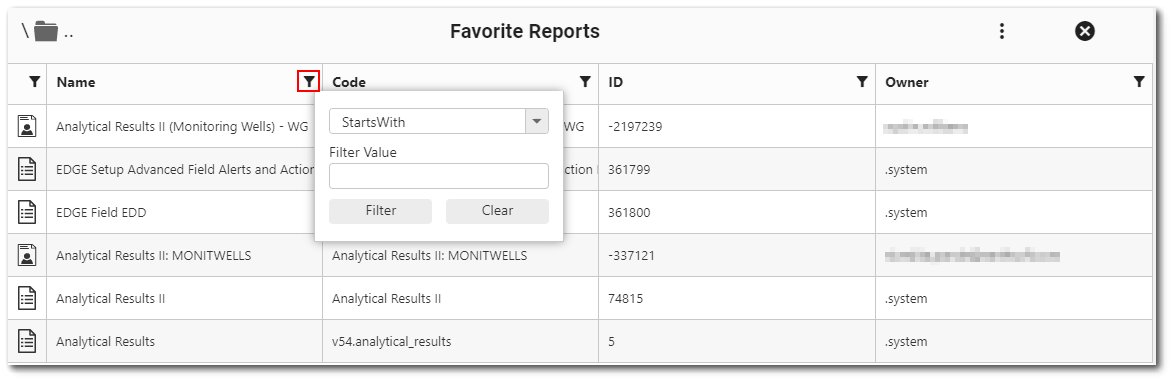
Close Report Chooser – The ![]() icon closes the Report Chooser without changing the selected report.
icon closes the Report Chooser without changing the selected report.
Report Search Capabilities
Search available reports by entering at least three (3) characters into the search box
The search option does not automatically search sub-folders. To search all folders and subfolders, click the Search button below the search results.
Clicking Search hides the current folder structure. To clear the search and reinstate the folder structure view, click the |
|
Editing Report Parameters
To edito report parameters, click he Edit ![]() icon to open the Report Parameter Editor for the selected report. A user with Editor permission on that report may save updates. With only Viewer permission on the selected report, any changes to the parameters must be saved to a new user report.
icon to open the Report Parameter Editor for the selected report. A user with Editor permission on that report may save updates. With only Viewer permission on the selected report, any changes to the parameters must be saved to a new user report.
Many reports include facility as an input parameter. Use the Facility Chooser to select a facility.
Select other parameters from a list or a calendar as applicable. For better viewing, expand or collapse the parameter categories.
Report Permissions vs Facility Permissions Logic
Effective permissions for a report will respect facility permissions. The database function equis.report_facility_id determines the facility associated with a report. The database auth function (equis.auth) checks user permissions against the facility before checking against the report.
•If the report is associated with a facility (as determined by equis.report_facility_id) and the user does not have permission to that facility, then they will not have permission to that report (regardless of any other GRANT permissions to the report).
•If the user does have permission to the facility, then their report permissions are based on the effective permissions on the report; having permission to the facility does not automatically grant permission to the report.
The equis.report_facility_id function uses the following logic to determine the FACILITY_ID associated with a report. The first non-null value is used; if more than one of the following values is populated (potentially with different values), the first non-null value (based on the order below) takes precedence:
1.ST_USER_REPORT_PARAMETER.PARAM_VALUE [where PARAM_NAME = '@facility_id']
2.ST_USER_REPORT.FACILITY_ID
3.ST_REPORT_PARAMETER.DEFAULT_VALUE [where PARAM_NAME = '@facility_id']
4.ST_REPORT.FACILITY_ID
Virtual Folders
To help navigate reports, the Report Chooser contains three virtual folders:
•By User, sorting by creator
•By Facility, sorting by facility parameter or ST_REPORT.FACILITY_ID
•By System Report, sorting by a user report's base report