The EQuIS_Vapor_Intrusion Format is used to load vapor intrusion data into an EQuIS database. This format can load current and historical datasets. The EQuIS_Vapor_Intrusion Format also contains an Export File that can be used to export vapor intrusion data from the database. The EQuIS_Vapor_Intrusion.zip format file is available for download from the Products\Vapor Intrusion folder on the Downloads Dashboard on the EarthSoft Community Center (ECC).
Import Vapor Intrusion Data
1.Open EDP from the Home ribbon in EQuIS Professional.
2.Open the EQuIS_Vapor_Intrusion Format file in EDP (see Opening an EDP Format File).
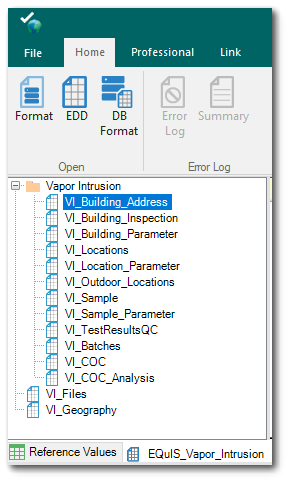
3.Click the EDD button located in the Open group on the Home ribbon of EDP.
4.Select and import the desired Vapor Intrusion EDD to the EQuIS database. See the EDP chapter for detailed instructions on importing files, resolving errors and committing data to EQuIS. The Vapor Intrusion EDD can be a Microsoft Excel EDD or in a zipped EDD package format.
Export Vapor Intrusion Data
The EQuIS_Vapor_Intrusion format file allows vapor intrusion data exports to the following EDD sections:
•VI_Bldg_Address
•VI_Building_Inspection
•VI_Building_Parameter
•VI_Locations
•VI_Location_Parameter
•VI_Outdoor_Locations
•VI_Sample
•VI_Sample_Parameter
•VI_TestResultsQC
•VI_Batches
•VI_COC
•VI_COC_Analysis
To export vapor intrusion data from the EQuIS database, open the EQuIS_Vapor_Intrusion Format file in EQuIS Professional EDP. Select the Professional ribbon and click the EDD drop-down menu in the Export section of the ribbon.
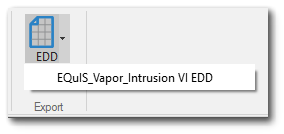
Select the EQuIS_Vapor_Intrusion VI EDD menu option to open a dialog window with export parameter options.
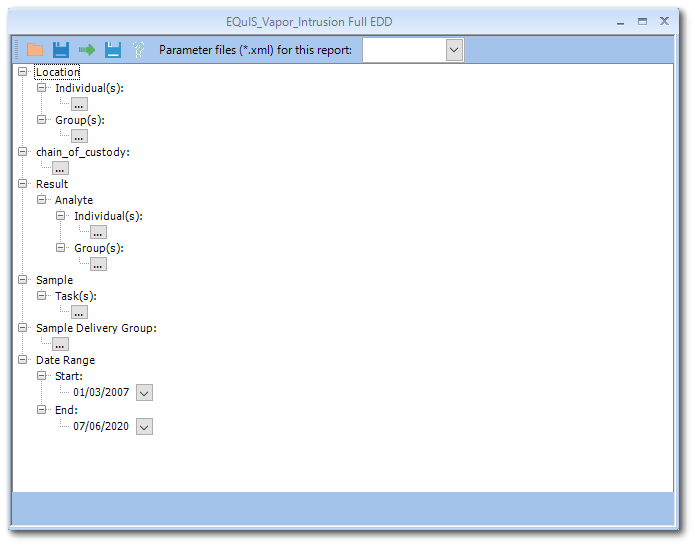
Select the appropriate filter criteria from the available options:
•Location (individuals and groups)
•Chain of Custody
•Result
•Sample
•Sample Delivery Group
•Date Range
When ready, click the green arrow ![]() button on the mini-toolbar to run the export. The selected data will populate in the appropriate EDD sections in EDP.
button on the mini-toolbar to run the export. The selected data will populate in the appropriate EDD sections in EDP.