The Sample Planning Module can be started from the Data ribbon in EQuIS Professional by clicking the SPM button, which looks for the \SPM\SPM.exe path in the EQuIS Professional installation's parent folder.
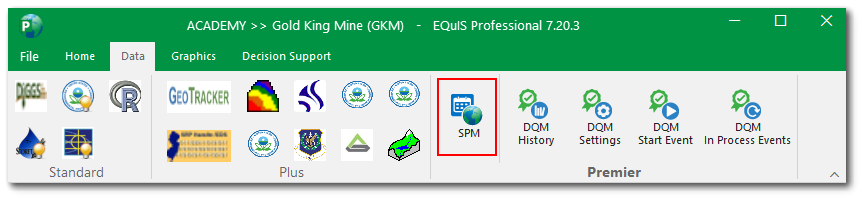
Professional will find the installed version of SPM, assuming that both EQuIS products are installed in the same root folder (e.g., .\Program Files\EarthSoft).
XCopy Versions of EQuIS Professional and Sample Planning Module
Since the SPM button in EQuIS Professional looks for the \SPM\SPM.exe path in the EQuIS Professional installation's parent folder, the following setup will allow EQuIS Professional v7 xcopy to launch SPM v7 xcopy:
1.Find the EQuIS Professional v7 xcopy program folder. Make sure it is located in a folder other than C:\Program Files\EarthSoft (to ensure other existing EQuIS Professional or SPM installations are not overwritten); create a copy of it in a new location, if needed.
For example:
C:\Users\[your user name]\Downloads\EQuIS_Professional_7.20.3_xcopy\EQuIS 7.20.3
2.Download the xcopy of SPM. Remember to unblock the files before extracting them.
3.Once extracted, cut the "SPM 7.2x.x" folder from the existing location and paste it into the EQuIS Professional v7 xcopy program folder:
C:\Users\[your user name]\Downloads\EQuIS_Professional_7.20.3_xcopy
4.Rename the "SPM 7.20.3" folder to just "SPM".
The xcopy of EQuIS Professional from Step 1 will then use the xcopy version of SPM when clicking the button in EQuIS Professional.