Both EQuIS Professional and Enterprise provide the option to group reports.
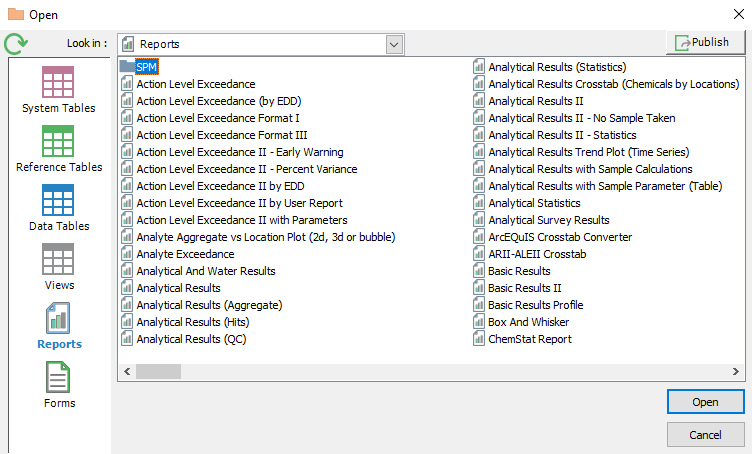
Note: Whether the groups are created in Professional or Enterprise, the groups will be available in both places. |
Reports may also be grouped in Enterprise via the Explorer Widget.
Complete the following steps to group reports in Professional:
1.Open RT_GROUP and RT_GROUP_MEMBER.
2.In RT_GROUP, create a new record. The three major fields to fill in are: GROUP_CODE, GROUP_TYPE, and GROUP_DESC.
a.GROUP_CODE contains a short name for the group.
b.GROUP_TYPE is "report_id"
c.GROUP_DESC is the Folder name that will appear.
d.Assigning a facility in FACILITY_ID allows the group to be facility specific. Leaving it blank will allow all facilities to access the group.
3.In RT_GROUP_MEMBER, create a new record.
a.Type in the group code you just created in RT_GROUP.
b.In MEMBER_CODE, type in the id of the report to be added into the group. The REPORT_IDs can be found in ST_REPORT. For example, to include the Analytical Results Report, type in REPORT_ID.
c.In MEMBER_TYPE, type in "report_id".
d.Ensure that the STATUS_FLAG is set to "A".
Notes: •You can only group reports that have been published to the database. For information on how to do this, please see the help article on published reports. •It is also possible to create subgroups using the method above: a.RT_GROUP - the details entered here will be for your subgroup. b.RT_GROUP_MEMBER: i.Add a new record to the group you wish to add the subgroup to. ii.The MEMBER_CODE should be the GROUP_CODE that was set up in RT_GROUP. iii.The MEMBER_TYPE should be set to "SUB_GROUP." c.To add a report to the sub-group, please follow the steps outlined above in Grouping Reports in EQuIS Professional. |