EDGE can be further customized utilizing the plugins functionality.
The Plugins folder is located in the EDGE folder under EDGE/Formats/EDGE/Plugins:
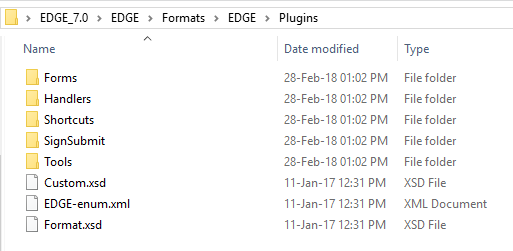
Plugins are added by placing the corresponding files into the EDGE Plugins folder. There are five (5) sub-folders in the EDGE\Plugins folder:
1.Shortcuts
2.Tools
3.SignSubmit
4.Forms
5.Handlers
Currently there are two types of supported plugins:
1.Shortcuts to other applications, files, and folders
2.DLLs containing client developed Forms
Shortcuts
The shortcuts folder, as the name indicates, is to be used for opening shortcuts in EDGE. A menu item will be created for each .lnk file. The menu item will be named exactly the same as the shortcut file. Sub folders of the Shortcuts folder are not processed.
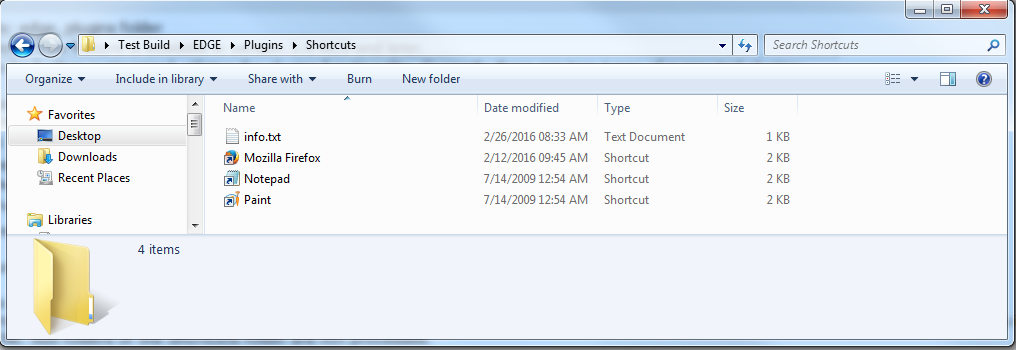
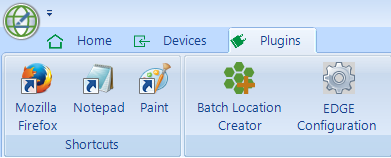
Tools
The Tools folder is to be used for opening custom forms. Currently EDGE supports one form per DLL. System.Reflection.Assembly is used to examine each exported type in DLL. EDGE uses the first type of Windows.System.Forms.Form and creates a menu item for it. The item will be named the same as the DLL file containing the form. The form's icon will be used as the image for the menu item.
EDGE allows the grouping of tools through the use of sub folders. Any DLL residing directly in the Tools folder will have a menu item created in common group. Any sub folder in the Tools folder containing DLLs will have a group created in the menu, and a form is added to the group.
Example: There is one DLL file directly in Tools folder, and two (2) DLLs in the Tools\EDD Tools sub folder. Such DLL placement results in the following application menu.
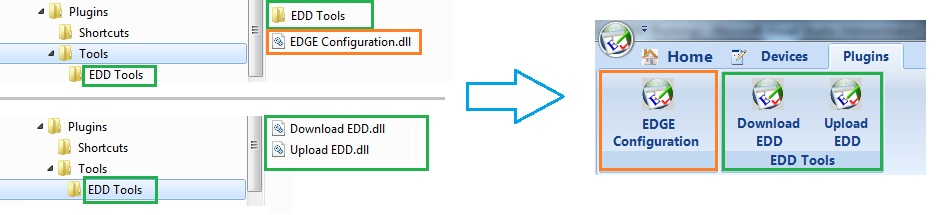
SignSubmit
Place a customized DLL here to provide a custom Sign and Submit form to EDGE. Sign and Submit appears after completing an EDGE EDD, clicking Home > EDP Export > Sign and Submit.
A statement in Export to EDP (Sign and Submit) reads: If you implement a customized Sign and Submit form, place the custom Sign and Submit *.dll in .\EDGE\Formats\EDGE\Plugins\SignSubmit\. That custom form will appear here when implemented correctly.
Forms
Place a customized DLL here to provide a custom EDGE form. The creation of custom EDGE forms is described in the Create Custom Class Library Forms article.