EDGE contains various forms that can be used to collect data in the field. Samples can be added to an EDD through these forms instead of using the Field Samples tab. When a sample is created within the EDGE form, a PDF version of the form will automatically be added to the EDP export upon completing the Sign and Submit process, if configured.
To allow PDFs to be exported with the EDP, complete the following steps:
1.Open Options from the Application Menu.
2.Under the EDP Export heading, set the Attach Forms to S&S as Images setting to True, and Default Image Type for Form to PDF.

3.Open or create an EDD in EDGE with some Field Sample data.
4.Click EDP Export from the Home ribbon and proceed through the prompts. If using an EDD with SPM data, add a Sampling Date for each of the tasks.
5.Locate the export file. Within the *.zip file PDF files should be present. There should be a PDF file for each sample in the EDD. A PDF file will only be created for samples with a Sampling Date.
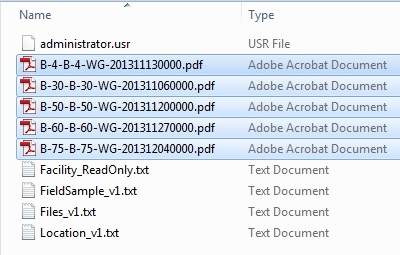
Please note that if a sample was originally created in the Field Samples tab, the PDF copy of the form will not be automatically created during export, because the field 'record_owner' will be blank in the Field Samples Tab. To export the PDF form, the field will need to be populated with the name of the form. Eg. FieldSampleForm. The correct name of the form can be configured in the EDGE Configuration Tool under Format Sections.