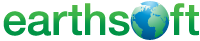 << Click to Display Table of Contents >> gINT Report |
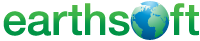 << Click to Display Table of Contents >> gINT Report |
Report Name: gINT Report (example)
File Name: EarthSoft.Interfaces.gINT.dll
Dependencies: Licensed Geotechnical Module and Geotechnical Schema, gINT1
Software: EQuIS Professional or Enterprise (also see Report Dependencies below)
Source: EQuIS Professional install + Geotechnical module (EarthSoft Community Center > Products > Geotechnical)
Language: English
Output Type: BMP, DXF, JPG, PDF, PNG. A gINT script file (gsc), and potentially a log file, will also be generated in the user’s %temp% folder when running this report.
Description: The gINT Report is used to generate gINT reports from both local and server gINT installs.
Installation Instructions: This report ASSEMBLY IS PART OF THE EQuIS Professional installation. No additional installation steps are necessary.
Overview:
The report export tables and fields are defined in the gINT queries (GDX) file. This file is not used by gINT itself, but contains the queries necessary to extract the data out of the EQuIS Database and make it usable by gINT. The SQL query is dynamic and depends on the GDX file. If errors occur when running this report, please include the gINT script file (*.gsc) and log file included in the user's %temp% folder in the support requests.
The following must be setup by an SQL Server user with the appropriate permissions or Enterprise ALS user with the Admin role for certain input parameters to be recognized:
1.ST_GROUP_TYPE table must contain GROUP_TYPE = 'gint_glb'.
2.RT_GROUP table requires at least one entry with:
a.GROUP_TYPE = 'gint_glb'.
b.GROUP_CODE matching a GLB file you wish to use from your gINT Libraries folder (e.g., 'gint std us').
3.RT_GROUP_MEMBER table must contain at least one entry where:
a.GROUP_CODE matches the requirements of Step 2 above.
b.MEMBER_CODE = Name of the report to be created within gINT (e.g., ‘CPT’, ‘ENVIRONMENTAL BH’).
4.RT_FILE_TYPE table must contain the file type = ‘.gdx’.
5.DT_FILE table must contain an entry where:
a.FILE_TYPE = ‘.gdx’
b.FILE_NAME = ‘[group_code from Step 2b].gdx’ (e.g. gint std us.gdx)
This can be done by uploading the gINT mapping file corresponding to the entry in Step 2 in the Docs & Photos Form, then assign FILE_TYPE = '.gdx' to it in the DT_FILE table.
Example: An example gint std us.glb and gint std us.gdx are available in the install of EQuIS Professional in the following path: C:\Program Files\EarthSoft\EQuIS\ or (for per-user installation) %localappdata%\Programs\EarthSoft\EQuIS\Examples\GeoTechnical\gINT
Report Parameters * |
||||||||||||||||||||||||
|---|---|---|---|---|---|---|---|---|---|---|---|---|---|---|---|---|---|---|---|---|---|---|---|---|
|
||||||||||||||||||||||||
* This report includes the hidden parameters facility_id and open_export, that could affect the output of the report.
|
local/server – This parameter is required and defaults to ‘local’. The server address will be based on your gINT Runner API setup (e.g., [site]/gint/api/gint).
EDD (ebatch) – Ebatch numbers from the DT_LITHOLOGY table for the active facility appear here.
gINT glb – Select the gINT Library file to use. Parameter selection is based on the gint_glb groups populated in the RT_GROUP table. Only GLB files from the gINT Libraries folder (e.g., C:\Users\Public\Documents\Bentley\gINT) should appear here.
gINT gdx Mapping – Select a gINT query file to use. Parameter selection is based on records with the .gdx file_type in the DT_FILE table.
Select reports you will create within gINT – Select the report for gINT to use in creating output. Parameter selection was designed to use the group members from the gINT GLB file selected above. However, recent versions of EQuIS may not populate these settings. If so, an SQL Server user with the appropriate permissions or Enterprise ALS user with the Admin role may manually fill in this parameter by one of the following means in EQuIS Professional:
1.Via published report:
a.Publish the gINT Report.
b.Look in the ST_REPORT table to find the REPORT_ID for the entry where REPORT_NAME = ‘gINT Report’.
c.In the ST_REPORT_PARAMETER table, filter for the REPORT_ID from the previous step, change the DEFAULT_VALUE of the @reports parameter (e.g., to 'CPT' or 'ENVIRONMENTAL BH'). Save.
2.Via saved user report:
a.Publish the gINT Report.
b.Open the gINT Report and populate the other parameters as required.
c.Save a user report.
d.Look in the ST_USER_REPORT table to find the USER_REPORT_ID for the report just saved, where name = the name used to save the user report.
e.In the ST_USER_REPORT_PARAMETER table for the USER_REPORT_ID in the previous step, where PARAM_NAME = @reports, populate PARAM_VALUE with the desired name (e.g., 'CPT' or 'ENVIRONMENTAL BH'). Save. This approach can be used with multiple user reports to set different options for this parameter.
Locations | Location(s) – Multi-select for individual SYS_LOC_CODE(s) to filter report output.
Locations | Group(s) – Multi-select Location Group codes to filter report output. Can be combined with the individual location selections.
Output | File Type – Select the file output type from the following list of permissible values: BMP, DXF, JPG, PDF, PNG.
Output | Resolution – Select the numeric resolution of the output. Further general information regarding resolution is provided on this page.
1 This report depends on the gINT software, and gINT needs to be installed on the local machine or on the server. If running the report from the server, the EQuIS gINT Runner API needs to be installed on the server as well.
Copyright © 2023 EarthSoft, Inc • Modified: 09 Feb 2023