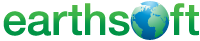 << Click to Display Table of Contents >> ChemStat Report |
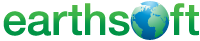 << Click to Display Table of Contents >> ChemStat Report |
Report Name: ChemStat Report (example)
File Name: EarthSoft.Reports.Library.27490.dll
Dependencies: Analytical Results Report
Software: EQuIS Professional and EQuIS Enterprise
Source: EQuIS Professional install
Language: English
Output Type: Excel1
Description: The Chemstat Report generates a table that presents a statistical analysis for the selected analytes. The report summarizes the entire dataset into a single table with the rows representing each analyte in the dataset, and the columns representing the summary statistics. It allows you to focus in on those analytes and use the spatial and temporal querying tools provided to understand what is going on. It does not show the report by location or by sample, but allows you to easily identify what analytes exceed the Limit Of Detect (LOD) and Action Levels, and the statistics associated with these exceedances. It uses the Analytical Results Report to get source data.
Note: The Chemstat Report includes Action Levels, but only standard action levels are supported; Advanced Action Levels (such as lookups, Method Analyte Group Sums, formulas, etc.) are not supported at this time. |
Installation Instructions: This report assembly is part of the EQuIS Professional installation. No additional installation steps are necessary.
Overview:
The ChemStat Report requires that you select a measurement unit. Furthermore, selected analytes and action levels all must be in the same unit or units that are convertible to each other. For example, ug/L and mg/L are acceptable, but ug/L and pH are not. The statistics are only calculated if the criteria below are met.
Statistic |
Criteria |
|---|---|
5th Percentile |
95% of the results are above LOD* |
Median |
50% of results are above LOD |
Mean |
15% of results are above LOD |
Standard Deviation |
15% of results are above LOD |
95th Percentile |
5% of results are above LOD |
*Limit Of Detect which can be selected as reporting_detection_limit, quantitation_limit, method_detection_limit or mag_reporting_detect_limit over the "Result>Reporting Limit" parameter.
1.In finding the minimum and maximum values, non-detects are treated as if they are at the detection limit. If it turns out that one of the non-detects is the minimum or maximum value, then a less-than sign < is inserted before the number.
2.The other statistics are calculated using the standard EQuIS procedure in which the detection limits are multiplied by the Non-Detect Multiplier in the event the measurement turns out to be a non-detect. Calculating the number of action level exceedances - in the event of non-detects, the detection limit is multiplied by the Non-Detect Multiplier and compared to the action level. This means that non-detects may be considered as exceedances if the product of the detection limit and the non-detect multiplier, are greater-than the action level.
3.The Chemstat Report has an input parameter called "Check the box to process all data for RV2". Check this box to include all REPORT_RESULT_VALUEs. Uncheck this box to include only detects (aka REPORT_RESULT_VALUE > REPORT_RESULT_LIMIT). Note that the RV2 column of the output is used to calculate the 5th and 95th percentile values.
4.Abnormal or no results in the output for an analyte can be:
a.n.d.: presents Not Determined when the number of detects for an analyte cannot be determined.
b.-: not applicable or no results
c.Select the 'Check the box to process all data for RV2': the suggestion is to select or check the "Check the box to process all data for RV2" parameter so that the report will use all detects and non-detects values to calculate the 5th and 95th percentile values. Note that if the parameter is not checked, only the results greater than report_result_limit are used to calculate the 5th and 95th percentiles.
The default values for Depth parameters Minimum Start Depth and Maximum End Depth are based on either of the following at the time of publishing the report or running it from the user's machine:
i.the minimum and maximum numeric values (not considering unit) for START_DEPTH and END_DEPTH within DT_SAMPLE, respectively or
ii.if the above is not available, 0 and 999999.
Change the default value to be dynamic in the published report, filling with the minimum or maximum depth for a sample, with the following steps:
1.Open ST_REPORT and find the ST_REPORT.REPORT_ID that coincides with the ChemStat Report.
2.Open ST_REPORT_PARAMETER and filter the table based on the REPORT_ID from Step 1. Find the row in ST_REPORT_PARAMETER with the PARAM_VALUE = '@min_start_depth' or '@max_end_depth'.
3.Replace the ST_REPORT_PARAMETER.DEFAULT_VALUE field for your row as follows.
PARAM_VALUE |
DEFAULT_VALUE |
|---|---|
@min_start_depth |
$select min(end_depth) from dt_sample |
@max_end_depth |
$select max(end_depth) from dt_sample |
4.Save.
Note: The report will not export results where DT_SAMPLE.SYS_LOC_CODE or DT_TEST. ANALYSIS_LOCATION are null. |
Report Parameters |
||||||||||||||||||||||||||||||||||||||||||||||||||||||||||||
|---|---|---|---|---|---|---|---|---|---|---|---|---|---|---|---|---|---|---|---|---|---|---|---|---|---|---|---|---|---|---|---|---|---|---|---|---|---|---|---|---|---|---|---|---|---|---|---|---|---|---|---|---|---|---|---|---|---|---|---|---|
|
* The Additional Fields parameter may be customized as explained in the help article How To Customize Additional Fields Parameter.
** If selections are cleared from the "Process multiple non-detect limits of an analyte at a location" parameter, calculations use the default Last option.
1Excel report output requires a valid license of Microsoft Excel to view the output.
Copyright © 2023 EarthSoft, Inc • Modified: 25 Jan 2023