Select Draw > Rectangle from the main menu. When the mouse pointer changes to a cross, click the left mouse button to define the rectangle corners. Once inserted, the default properties of the drawing object can be edited by double clicking on the rectangle in the View window or on the object name in the Plot Control tree. The Rectangle dialog box opens. Modify the properties of the rectangle on the following tabs as desired:
Select the Apply button to see changes before saving. Click the OK button to save changes.
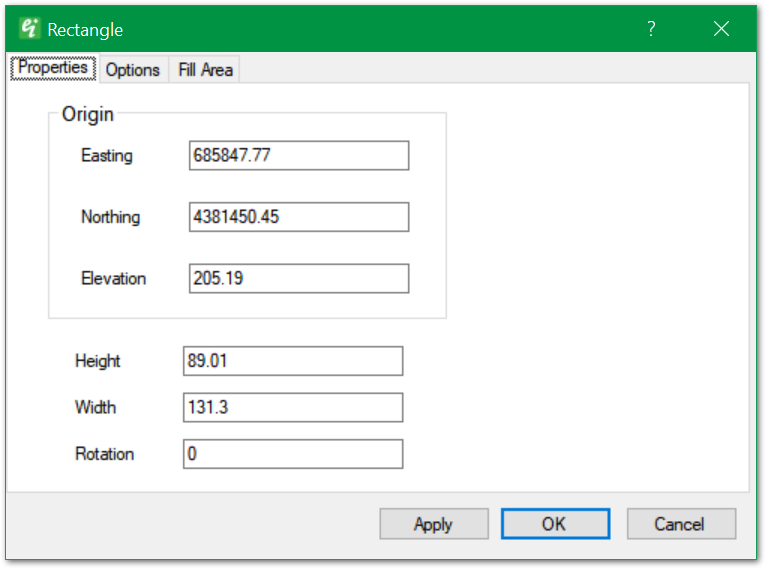
Origin – Set the insertion point coordinates.
Height and Width – Set the rectangle height and width in map-view coordinates.
Rotation – Set the rectangle rotation in degrees clockwise.
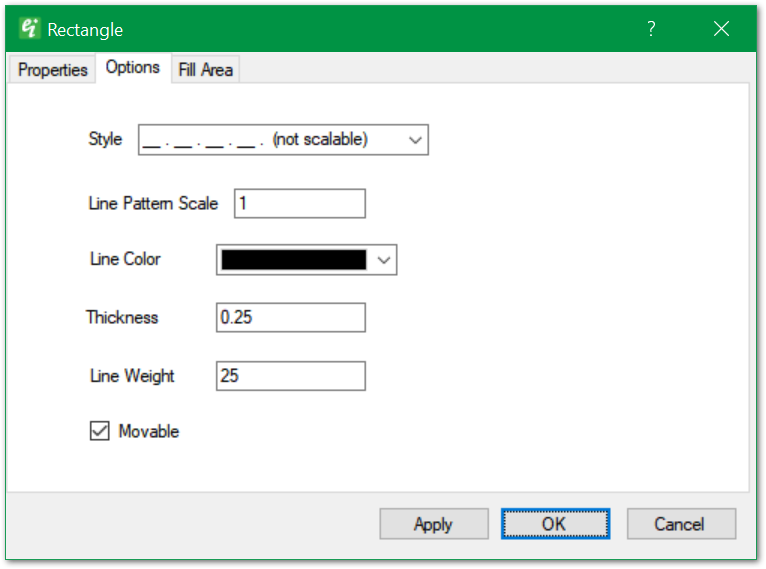
Style – Select the outline line style.
Line Pattern Scale – Select the line pattern scale (for scalable line styles).
Line Color – Select the line color.
Thickness – Set the line's vertical thickness in map-view coordinates.
Line Weight – Set the line weight in 100ths of millimeters (mm).
Moveable – Place check to allow rectangle to be dragged within the view using the mouse.
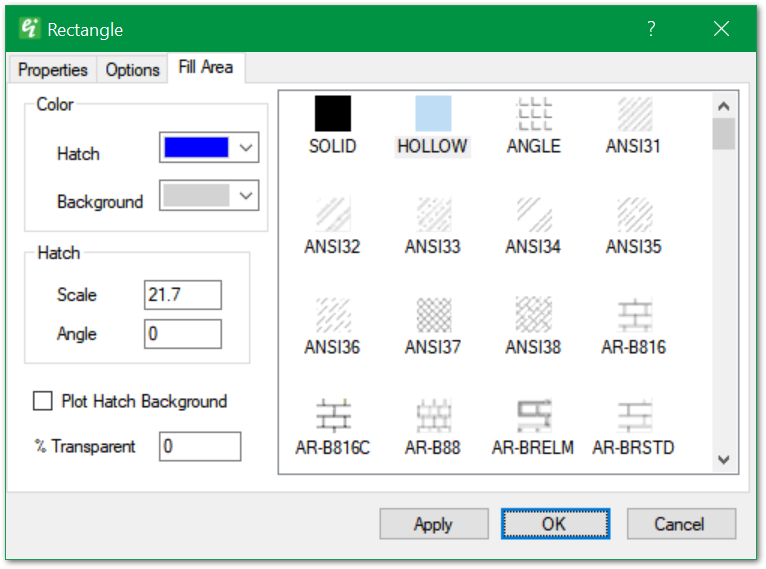
Color – Select the hatch and background color.
Hatch Scale – Set the hatch scale, where smaller numbers will increase the repetition within given space. If scale is set too small, the resulting polyline may look like sold fill with specified hatch color.
Hatch Angle – Set the hatch angle in degrees clockwise.
Plot Hatch Background – Check to plot hatch background; otherwise, background is transparent.
Transparency – Set solid fill transparency.
Hatch Pattern – Select pattern from right pane.