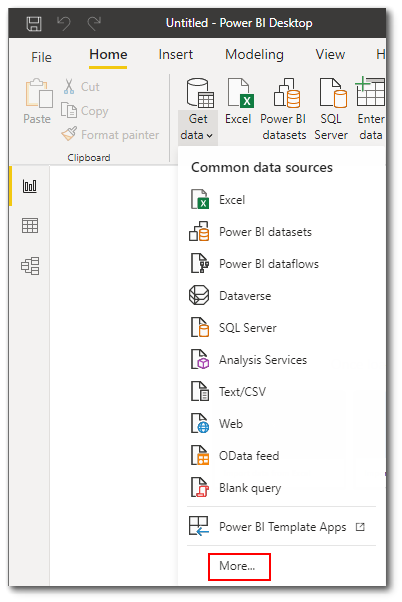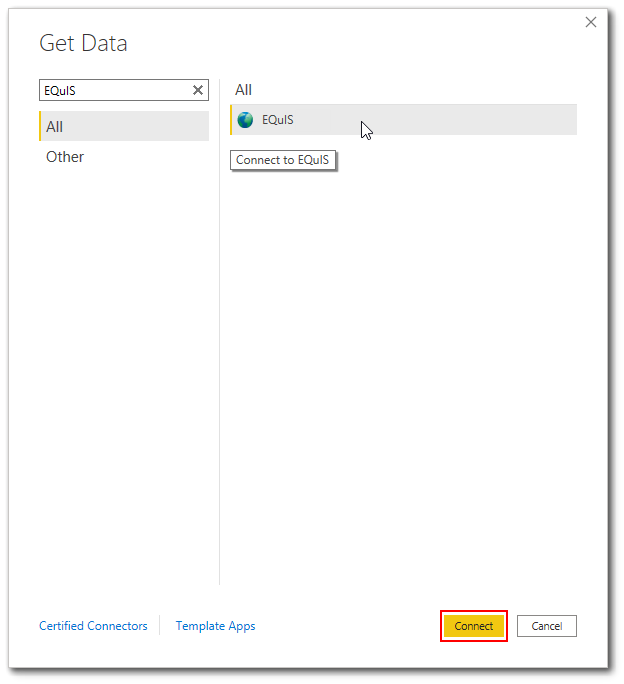EQuIS users assigned to the REST API role (in Enterprise) can access data from an EQuIS 7 Enterprise site in Power BI Desktop by completing the following steps.
1.Open Power BI Desktop.
2.Click the Get Data button on the Home ribbon. Select More to open the Get Data window.
3.On the side menu, select Other or enter "EQuIS" into the search box. Select EQuIS.
|
|
4.Click the Connect button to connect with an EQuIS Enterprise URL.
5.Connection to EQuIS is through an EQuIS Enterprise site, not directly to an EQuIS database. An SQL database connection string will not work. Enter the desired EQuIS Enterprise URL and click the OK button. Note, only use the base URL as seen in the screen capture below.
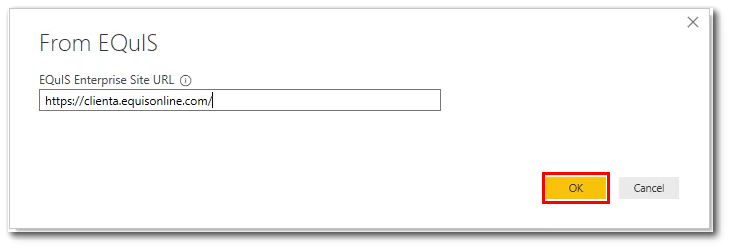
User Authentication
Three methods of user authentication to the EQuIS Enterprise site are supported: (1) Basic, (2) API Token, and (3) Organizational account.
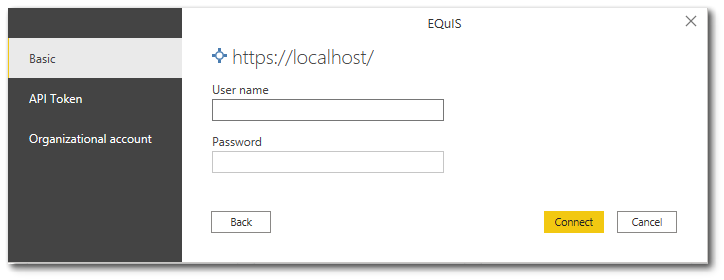
Basic – Enter your EQuIS username and password for the Enterprise site.
API Token – Users assigned to the REST API role can generate a token in the User Profile Editor in EQuIS Enterprise.
Organizational account – If the Enterprise site is appropriately configured, users may be authenticated with Azure Active Directory (or what is known as your Office 365 organizational account).