To change the properties of the Map widget, open the Widget Editor by selecting the More Options ![]() icon in the upper right corner of the widget to display the drop-down menu and then select the Edit menu option. The Map widget properties are divided into six tabs in the Widget Editor. Changes made on any tab will not be preserved until the user clicks Save on the Widget Editor header.
icon in the upper right corner of the widget to display the drop-down menu and then select the Edit menu option. The Map widget properties are divided into six tabs in the Widget Editor. Changes made on any tab will not be preserved until the user clicks Save on the Widget Editor header.
On the User Interface tab, users can enable and customize the icon display location for the following map features:
•Legend
•Layer list
•Basemap gallery
•Fullscreen mode
•Search bar
•Distance measurement
•Area measurement
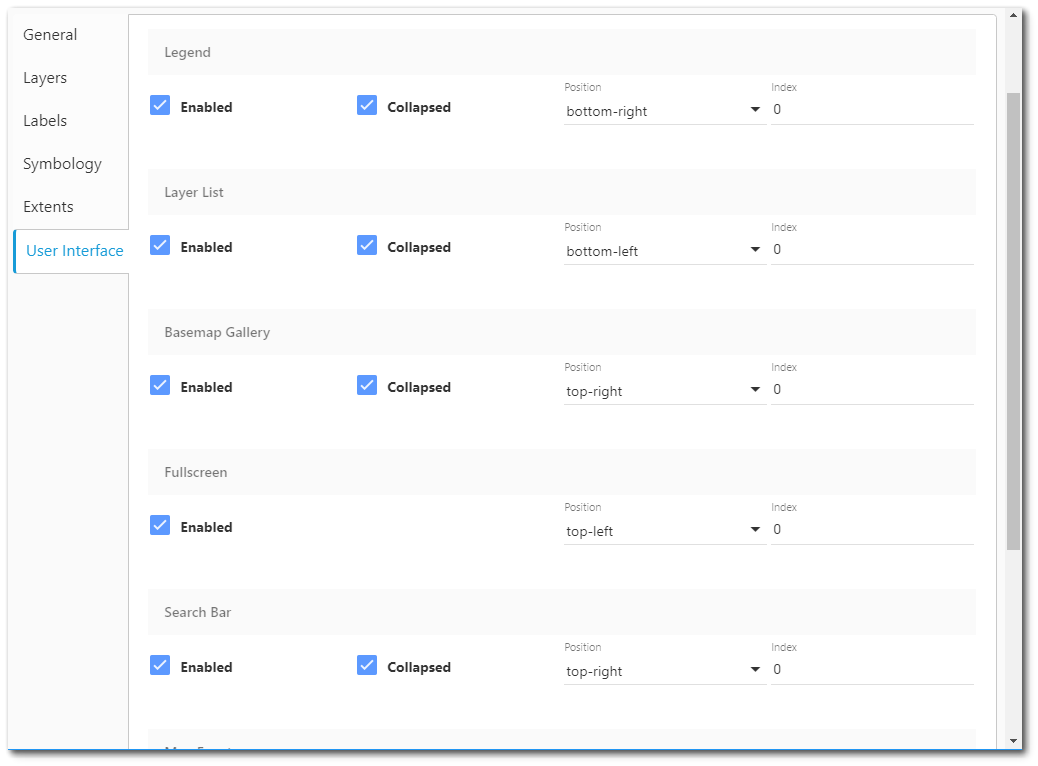
Click the drop-down menu in the Position column to change the location of the selected item. Position options are the top-left, top-right, bottom-left, and bottom-right corners on the Map widget.
Users can also choose to enable specific map events, such as mouse-wheel, click, and drag.