When using Direct Edit mode (default for new users as of the 7.21.2 Build), a Navigation Pane is available once a record has been created. The Navigation Pane provides a tree structure of the forms, sub-forms, and records within the current data form that allows users another way to navigate between forms and records.
Whenever a user enters a record, the Navigation icon is displayed in the bottom right corner (see image below).
![]()
Click the Navigation icon to open the Navigation pane.
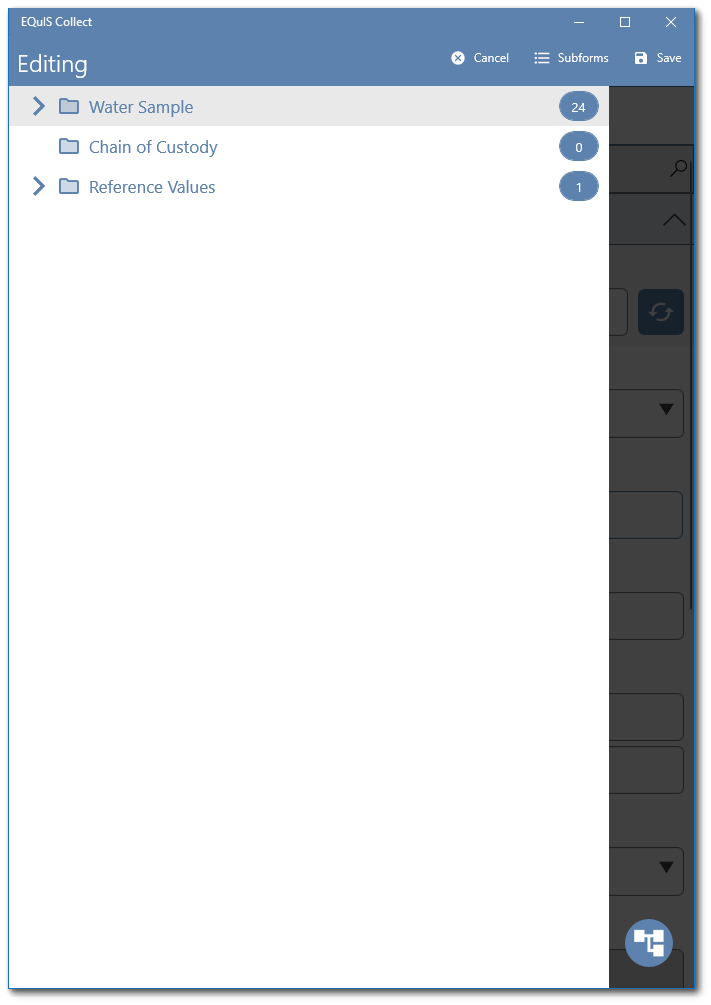
The top level folder(s) represent each form section within the current data form (e.g., "Water Sample" in image above). The number to the right of the folder indicates how many records currently exist in that form section. Form sections that do not have any records will display a zero (0) and will not have a drop-down arrow to the left of the folder icon.
Clicking on a folder section icon or name will open the records list for that form.
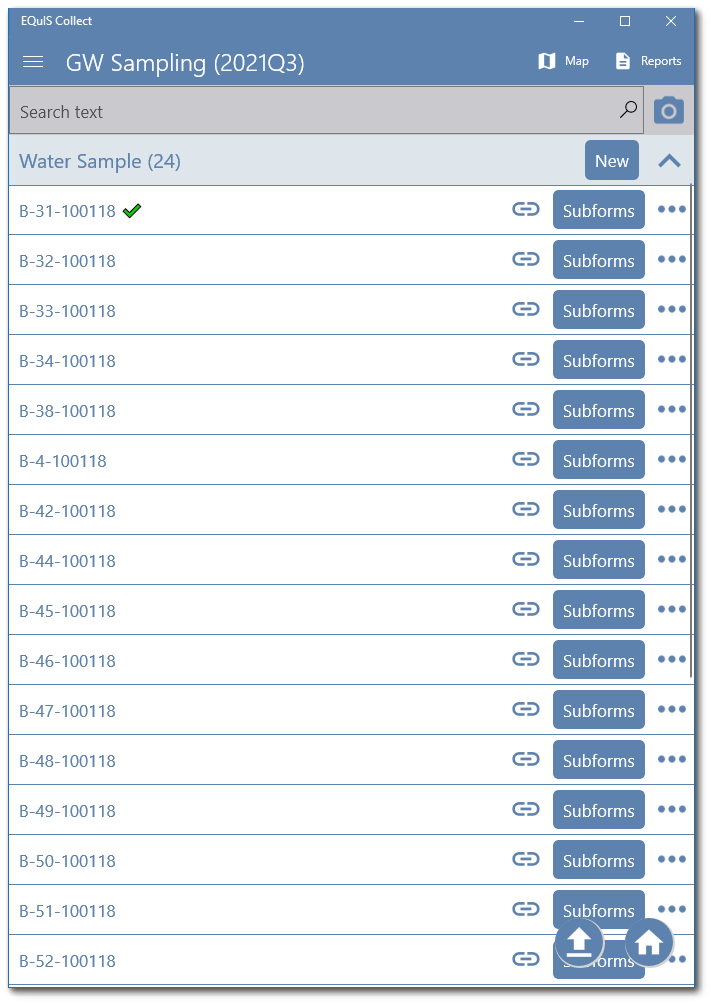
Clicking on the arrow to the left of a folder section icon will expand to show the records for the form in the navigation pane, indicated with the page icon. The header value for the form defines how each record is identified. Clicking on a record will take the user directly to that record (open that record). Clicking on the arrow to the left of a record page icon will expand to display any sub-forms in the navigation pane, indicated with the folder icon (e.g., "Field Parameters" sub-form for record B-31-100118 in image below).
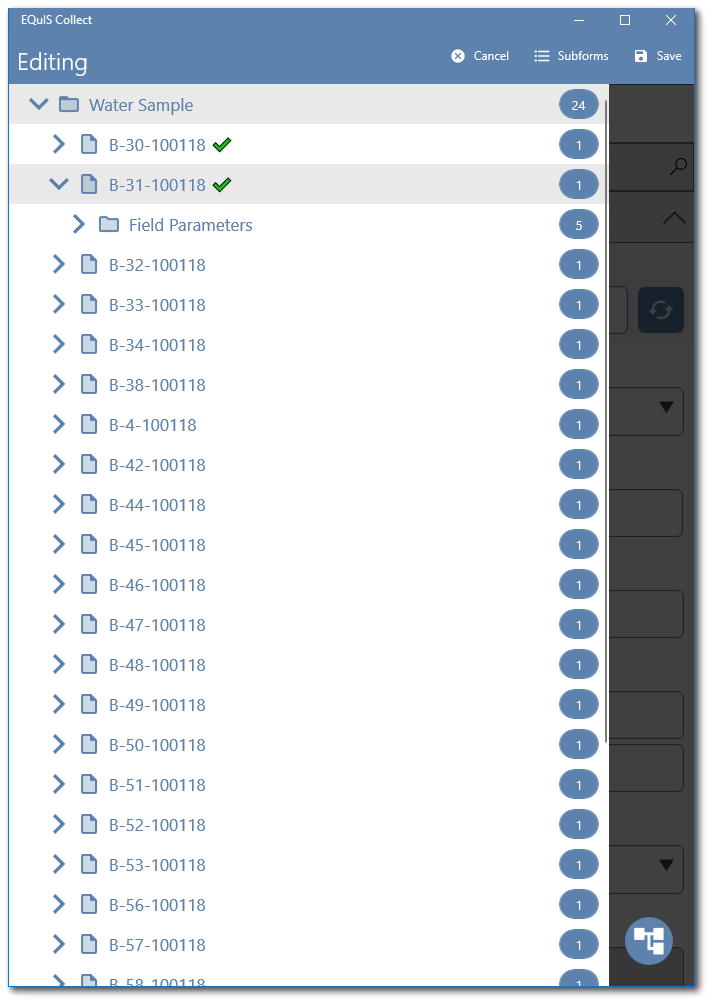
In the above example, the header for the Water Sample form has a formula that checks if certain fields have values entered and then displays a check at the end of the header to notify the user when that form record is completed.
Clicking outside the Navigation Pane will close the pane and return the user to the record that was previously being edited.