Prior to the 7.20.2 Build, all files attached to data forms on the Collect Mobile app were packaged with the data and submitted to Enterprise EDP in a single EDD package. If either numerous files were attached or file sizes were large (e.g., high resolution images), the file size of the entire package could become large and possibly exceed EDD file size limits. Thus, the file either did not upload or had excessive upload times.
Attached files are now uploaded as individual files and are not packaged with the raw data collected on the data forms. The exception is a signature file type, which is still packaged with the data. There is a one-to-one relationship between files attached on the Collect Mobile app and files uploaded to the database (i.e., each file is stored in a separate record in the database). This applies to the file, image, multi-image, sound, and drawing file types.
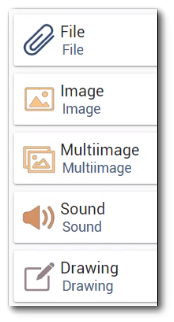
By default, all files are automatically uploaded in the background. While not packaged together, large files can still take a long time to upload. The Files Synchronization setting allows users to change the default and manually control when files are uploaded. This can be helpful with slow data connections or when users want to push the data package first and then control the upload order of the files. See the Files Synchronization article for more information about how to manually upload (or download) files on the Collect Mobile app.
Note: Asynchronous file upload does not apply to forms in Test Mode. All files attached to forms in Test Mode are automatically sent back synchronously (i.e., in a single EDD package) as Test Mode forms are not processed by EDP. |
|---|