The Barcode Scanner plugin adds support for scanning barcodes such as text input, mapping of values to specific sections within the open format, and selecting locations from the scanned barcode.
To access the EDGE Barcode Scanner settings, navigate to the Devices section of the ribbon.

Tip: If the Barcode Scanner button is missing from the ribbon, check the [EDGE Install DIR]/Plugins/Devices folder where the "Barcode Scanner.dll" is required. If this is missing, contact support@earthsoft.com. |
Status
The status section displays the current connection status to the Barcode Scanner and allows to establish a Bluetooth connection by clicking the connect button. Once connected, no settings can be edited.

Connection Settings
EDGE will attempt to automatically detect the current settings for the attached Barcode Scanner. To edit, select the required drop-down and choose the appropriate value.

To help find the connection settings for the Barcode Scanner, under the computer's Bluetooth manager, access the properties page on the required scanner (right-click and select properties). Select the hardware tab and press the properties button at the bottom of the form. This will display the Bluetooth hardware properties, and the Port Settings tab will display the required connection settings.
Reading Settings
The Reading section defines how EDGE handles the scanned barcode.
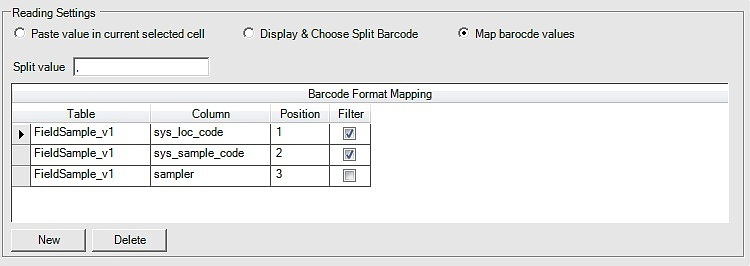
Paste Value in Current Select Cell
This option will paste the full scanned barcode into the current selected cell.
Display & Choose Split Barcode
This option will split the barcode based on the entered Split value text. The split barcode will then be displayed after scanning, allowing selection of the required value. This allows reading of specific data within 2D barcodes that contain multiple sections of data.
Map Barcode Values
This option allows you to map many values within a barcode to specific sections of the format. To set this up, press the New button to create a new record, and select the required table and column where you would like the data to be inserted. Enter the position within the split string that the value will read from the split barcode. The filter check box allows for defining that a read value will filter the data before anything is inserted.
Test Area
This section allows you to scan a barcode and view what will be read, based on the current reading settings.

Location Chooser Selection
When the barcode plugin is installed within EDGE, the location chooser can then update the current selection based on a scanned barcode. This can be enabled by pressing the barcode icon from the toolbar and then scanning a barcode.
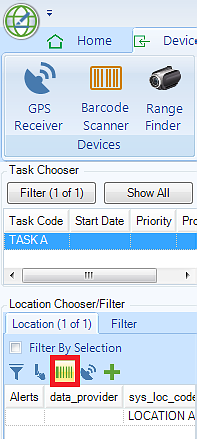
Recommended Scanner
EDGE barcode scanning is designed to work with any Bluetooth or connected barcode scanner, but it is recommended that in the field you use Bluetooth and rugged scanners, such as the Motorola DS3578.